Distance Learning Tips and Tricks > Google Classroom Tips
Turn Off Email Notifications in Google Classroom
Some of us are getting flooded with Google Classroom notifications email. This can be turned off. Go to classroom.google.com and on the main screen, click on the three horizontal lines at the top left of the page. Choose settings from the panel that appears and turn off the notifications, there. NOTE: This is an off/on setting, meaning you either have the notifications or you don’t. You can’t keep it on for just a select group of kids.
Message One or a Group of students in Google Classroom
You can do this easily on Google Classroom. Here is how:
Turning in Work on Paper in Google Classroom
I know lots of families are having trouble figuring out how to turn in work on paper through Google Classroom. One simple way is to take a picture with the camera on the computer and load it into a Google Document. That can be put right up on Google Classroom as an assignment. It’s not a perfect solution. We don’t have too many of those right now. In this case, the image is only as clear as the camera on the computer allows it to be, but that’s true for any method we choose. Here is a tutorial which you are welcome to share if you need to.
Passing Work Back and Forth in Google Classroom
Several people have asked how to pass documents back and forth with a student. Here is a quick tutorial. I think one of the main issues is that on Google Classroom, they have to re-check assignments that they have turned in if they want to see your comments. It may not be obvious to them that you have responded. It sometimes helps to go into Google Classroom as one of your students, as Marc suggested, yesterday. Don’t make any changes, but you can use this technique to view what your students are seeing on their end and that can help you figure out what may be confusing to them. For more information, have a look at this:
And here is a video for the children on how to unsubmit work:
My Google Folder is a Mess!
Is your Google Folder a huge mess? When kids work is shared with you, it shows up in a part of your Google Folder called “Shared with Me” and it’s making a mess. That’s not something we can change, but there is much better way to find work in your Google Classroom. Just go into your Google Drive and click on the folder called Classroom. You will find a folder for each classroom you teach and within that, there are folders for each assignment.
Bouncing In and Out of Google Classroom
Some students are having trouble logging into Google Classroom or they get bounced out when they submit work. Often that comes from having more than one Google Account on a computer and you suddenly find you are not in the correct one. Try this: Log out of all Google Accounts on the computer and just log in as the student. Often this solves the issue.
Students are saying they worked on a document and you can’t see the changes that they have made:
Often this comes when students forget to press the Turn It In button at the top of the document. Sometimes students are sharing a document with you rather than turning it in. Remind them to watch Marc’s video from the other day.
Voice Recorder for Distance Learning
Here are a couple of very simple tools that might enhance your lessons. First, this Voice Recorder, https://online-voice-recorder.com/ is a simple tool that you can embed in your lessons. You can ask students to read to you and record themselves and provide a link in your Google Classroom Assignment. It is simple for them to attach the recordings in Google Classroom and return them to you. Here is a video that you can share with families:
https://drive.google.com/file/d/1PmP3Uw18vG5OjH3vF1K4tExabRCLyJOj/view
Unsubmitting Work on Google Classroom When students submit their work using the Turn It In button, they have the option to unsubmit if they want to continue to edit their document. They cannot edit their turned in document unless they do this step
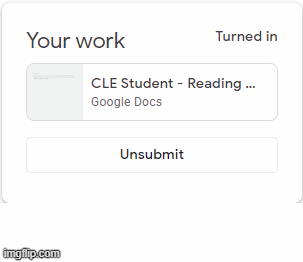
Are your students “deleting” work from their assignments by mistake? It’s not gone and it can be re-connected. Click here for a video which can be shared with students.
Turning in work from Jamboard can be a little tricky. Here is a video that you can share with your class that explains how to do it.
Distance Learning Tips and Tricks > Google Classroom Tips
